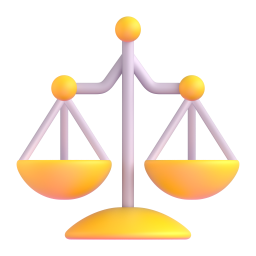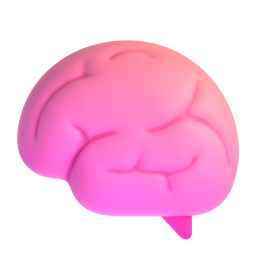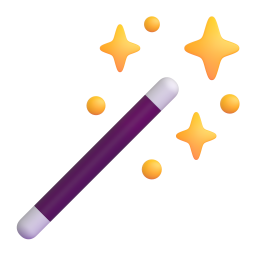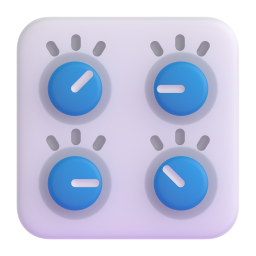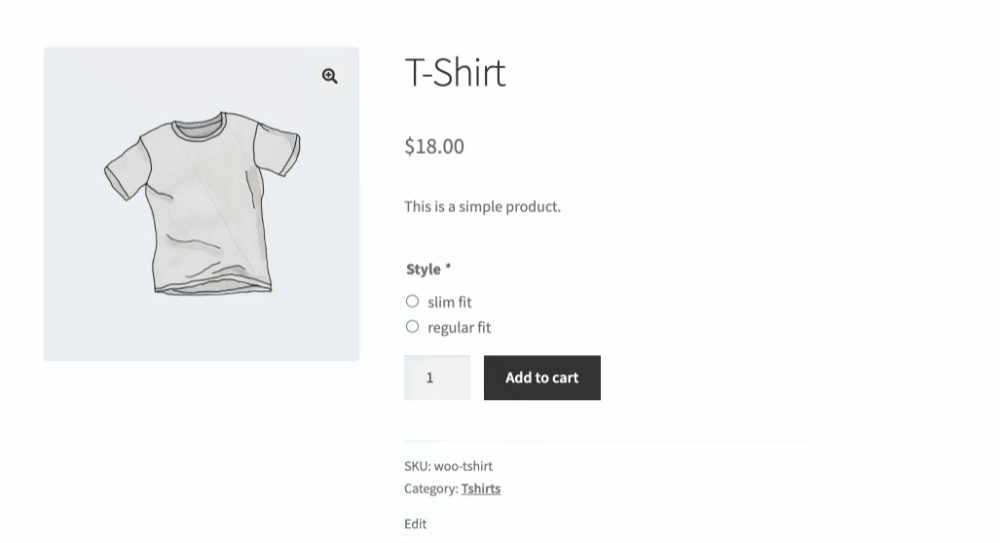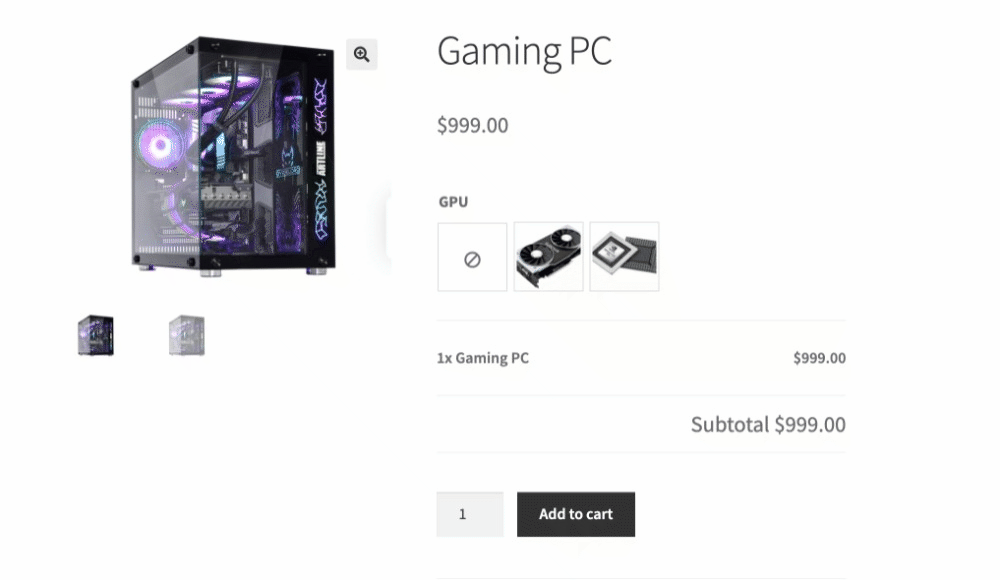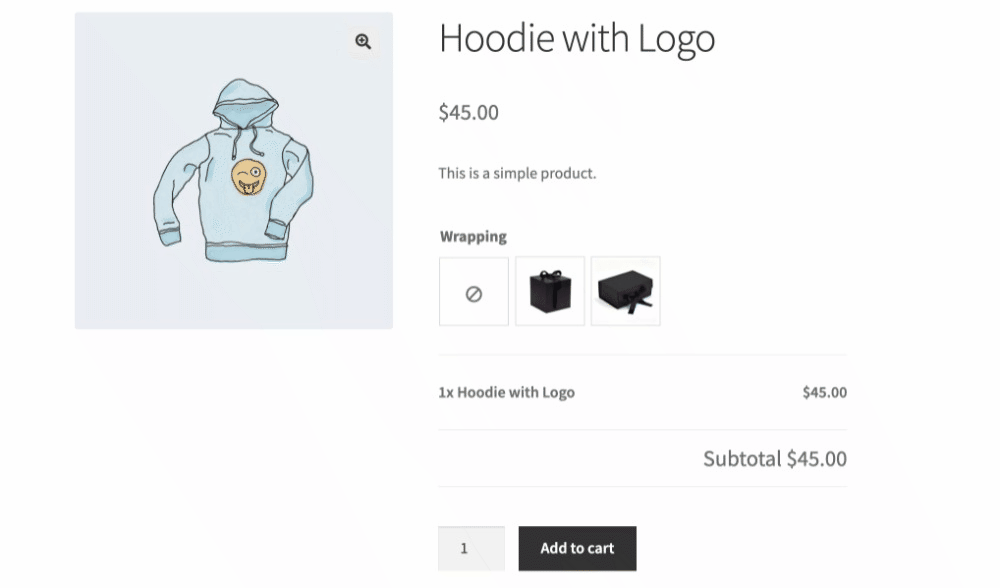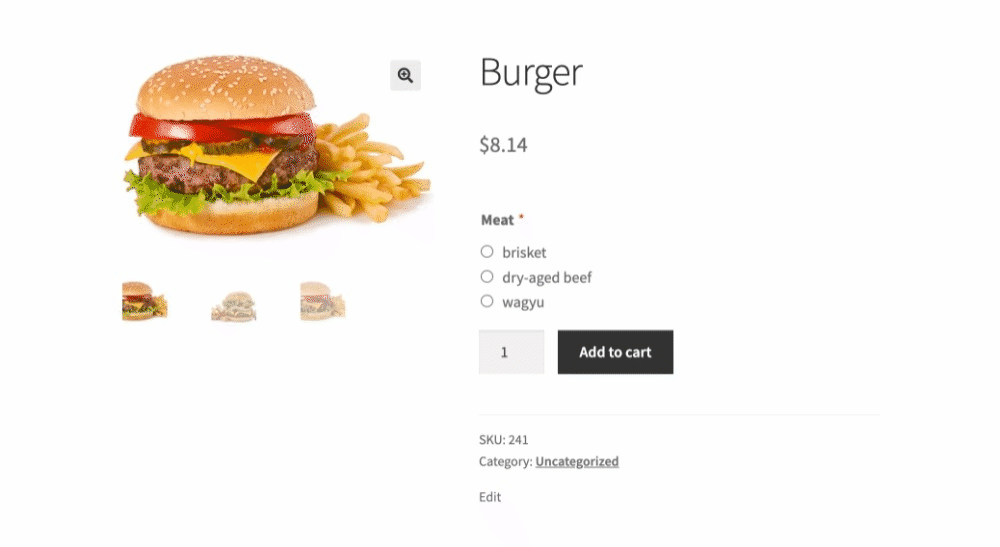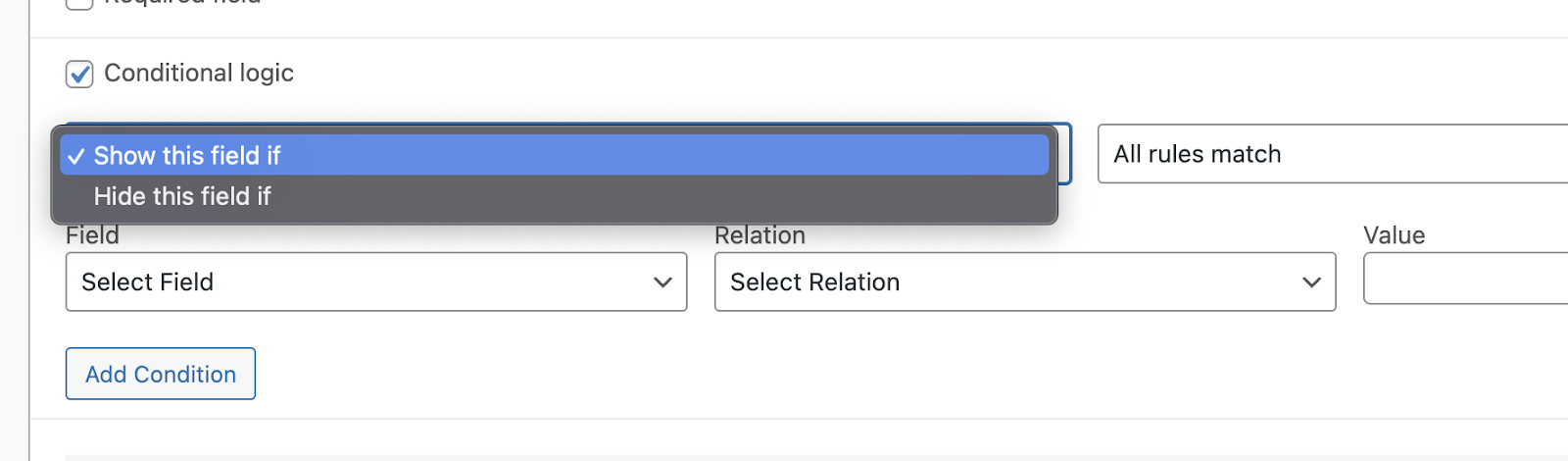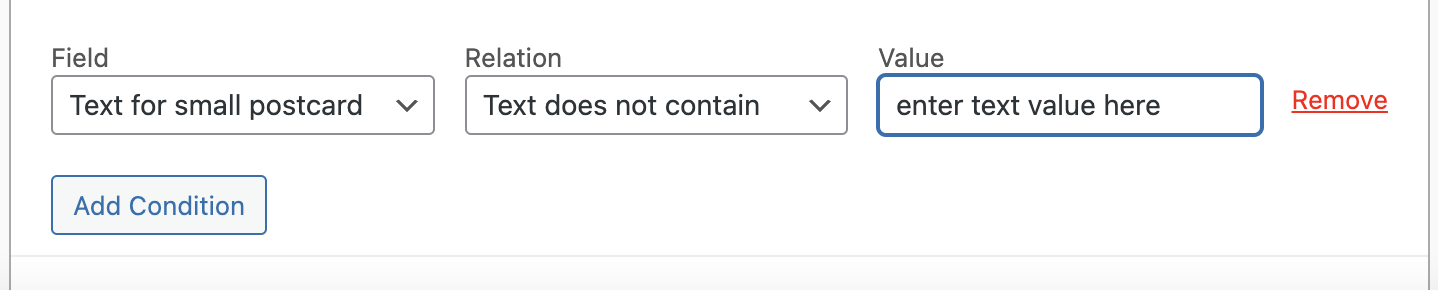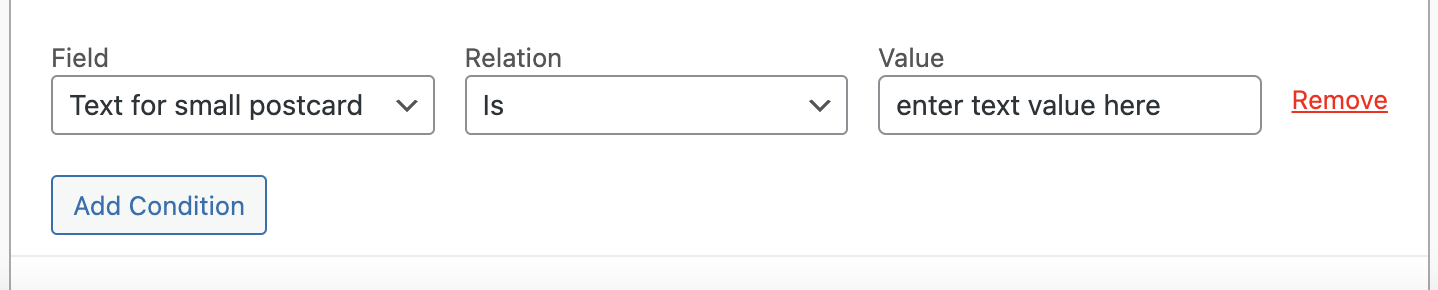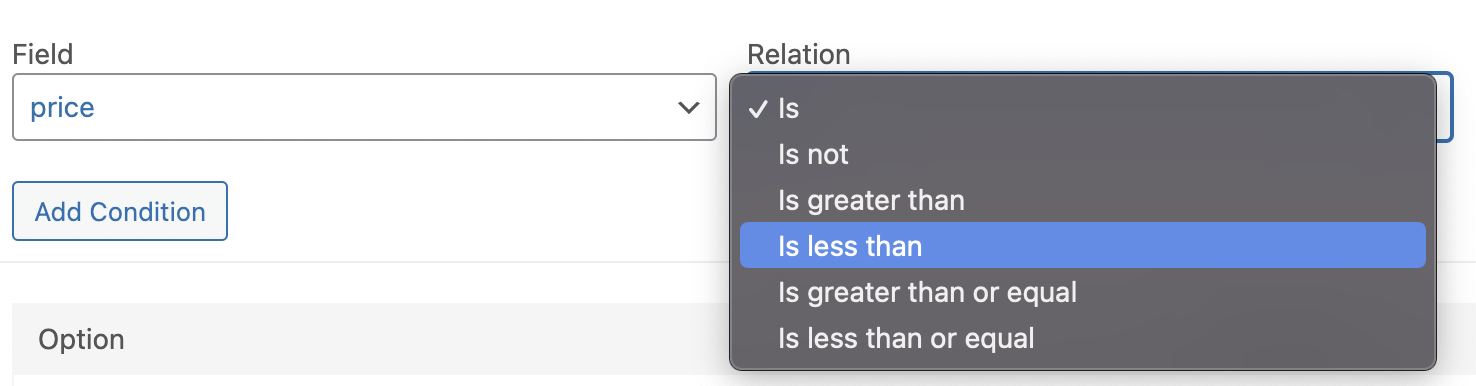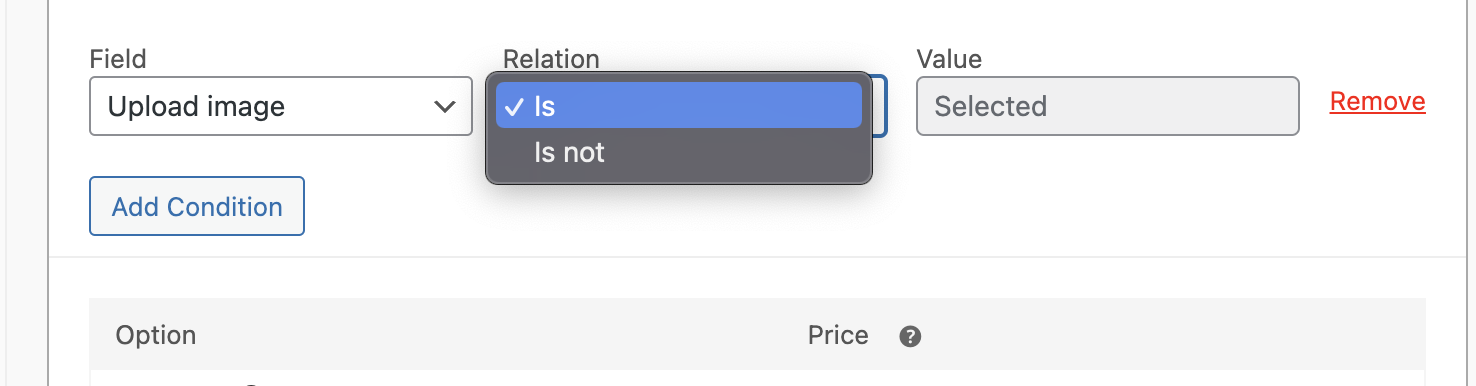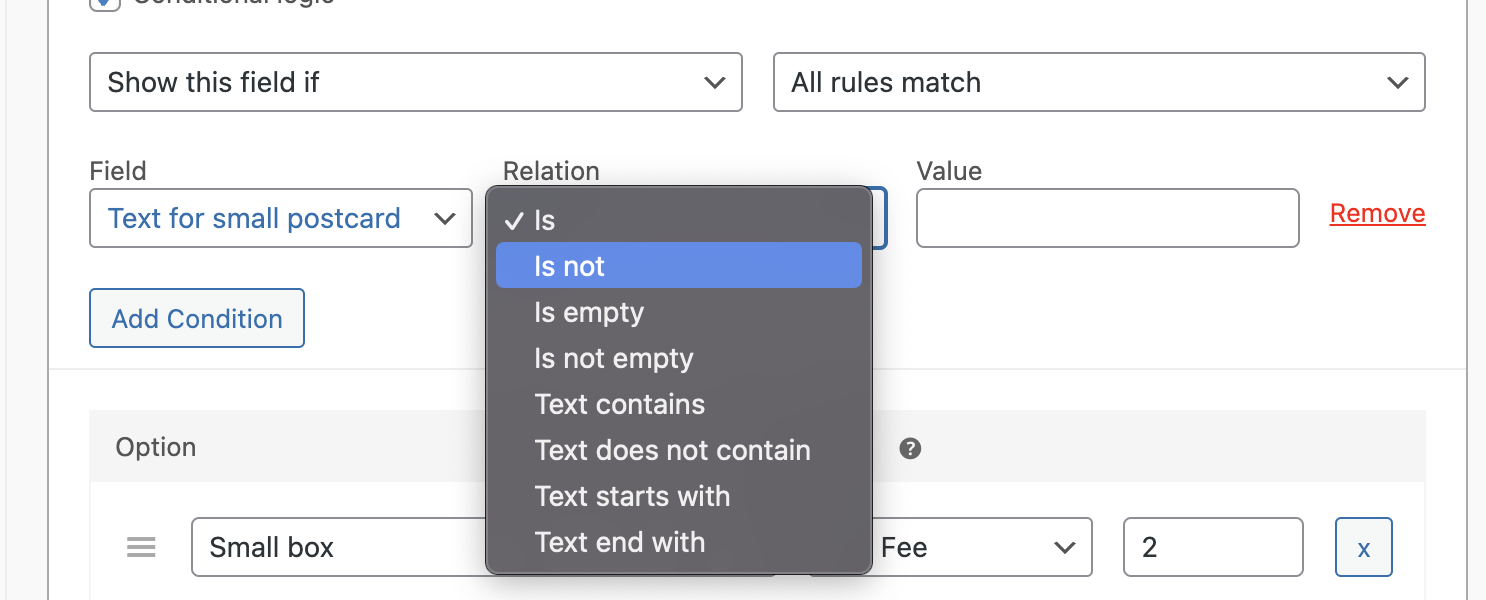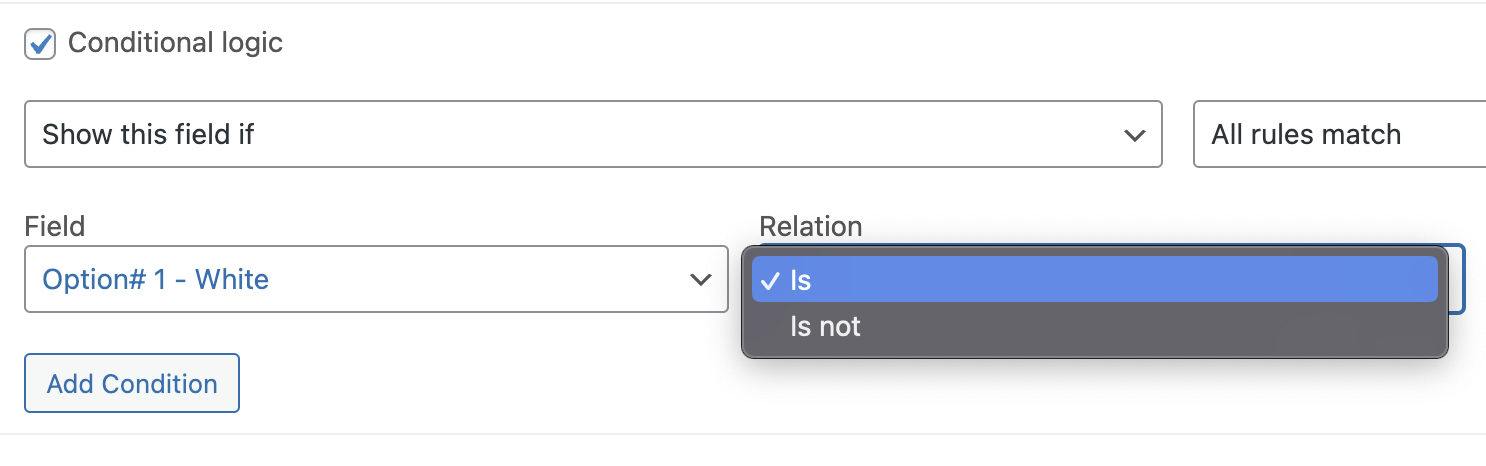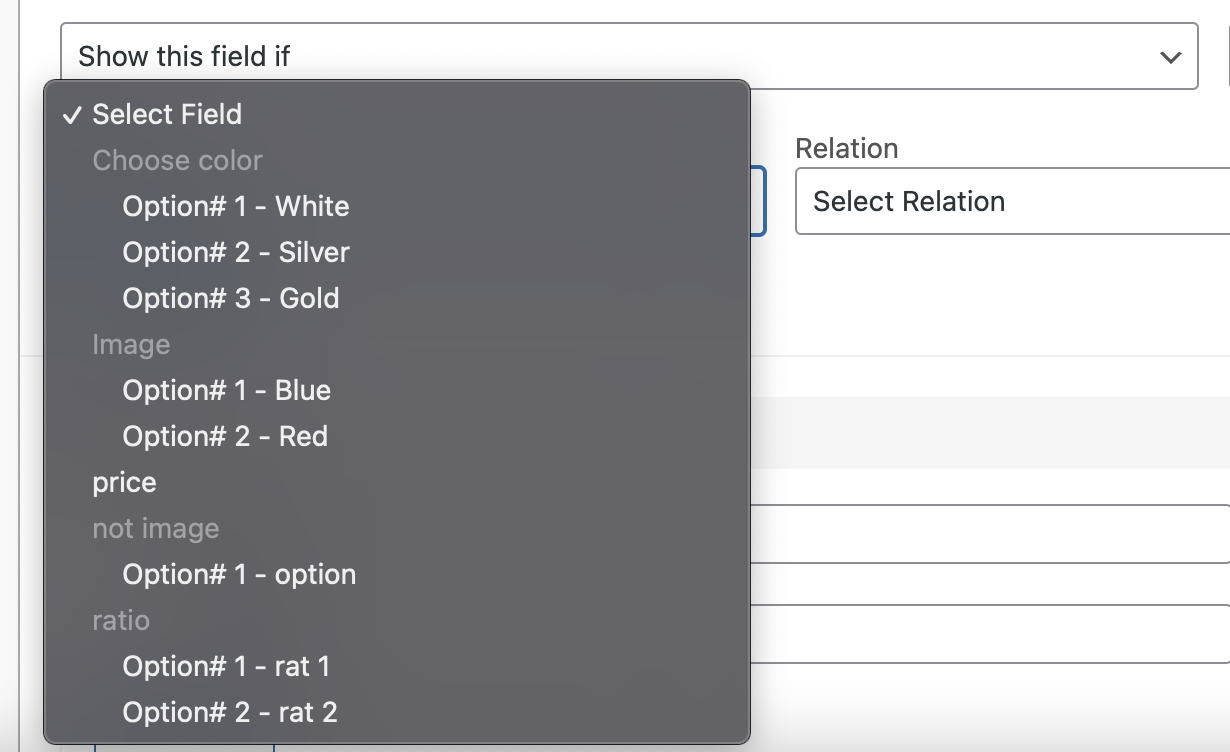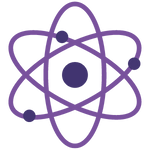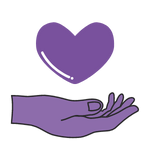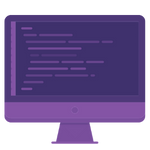The Conditional Logic for WooCommerce Product Add-Ons is an add-on extension that enables you to configure rules for the WooCommerce Product Add-Ons fields based on customer choices or entries in other fields, either to display or conceal them. It is compatible with any field of Product Add-ons, and each field can have its own set of rules. You can have an unlimited number of rules, and you can choose to show/hide the field if Any or All of the conditions are met.
Those are the types of conditions you can apply for each type of field:
Multiple choice and Checkboxes types can be conditioned as:
- Is checked – when the customer selects the needed option
- Is not checked – when the customer selects or checks anything besides the specified option
Short Text and Long Text have the following condition types:
- Is – text entered by a customer fully complies with your value
- Is not – text entered by a customer is not the same as your value
- Is empty – the customer does not enter any text
- Is not empty – the customer enters any text
- Text contains – text entered by the customer contains something specific anywhere in the text
- Text does not contain – text entered by the customer does not contain what you specified anywhere in the text
- Text starts with – text entered by the customer starts with anything specific
- Text ends with – text entered by the customer ends with anything specific
File upload field type may have the following logic:
- Is selected – if the customer has chosen a file to upload
- Is not selected – if the customer has not chosen a file to upload yet
Customer Defined Price and Quantity are numeric types of fields, and their conditions may be:
- Is – price entered by customer or selected quantity is equal to your value
- Is not – price entered by customer or quantity is anything besides the value you set
- Is greater than – price entered by customer or quantity is greater than the value
- Is less than – price entered by customer or quantity is less than the value
- Is greater than or equal – price entered by customer or quantity is greater than or equal to the value
- Is less than or equal – price entered by customer or quantity is less than or equal to the value
Those conditions are available to you in the general add-ons section as well as on the product level.