What does shipping on a different schedule to billing mean?
WooCommerce Subscriptions plugin allows you to create products with recurring payments – users sign up once and pay for products every week/month/year/etc. That means WooCommerce will assemble orders periodically, which should be paid by subscribers automatically with a linked card/PayPal account or manually. Then after the order is paid, you can fulfill it and deliver the product to your subscriber.
But what if you want to let your customers pay once a year and still get deliveries every month? Surely, you can create a variable subscription product. One variation will be for a monthly payment and the second for a yearly payment. But that doesn’t solve the problem since the billing cycle equals the shiping cycle, and for the second variation, delivery (and order creation) will also be yearly, not monthly.
Why do you need to create orders weekly/monthly/etc?
As you can see, usually, when a user purchases, let’s say yearly subscription, the new order will be created a year after the initial purchase. But you may need to deliver products (it can be either physical or digital ones) on a monthly or weekly basis.
For example, if you publish a magazine, newspaper, or digital newsletter, a new issue is published every month as a rule. Though charging for every month’s delivery may be insufficient, therefore you want to offer a 3, 6, or 12 months subscription. And to do that, you need the subscription to be charged every 3, 6, or 12 months, but new orders (for delivery purposes) should be created every month, and subscribers shouldn’t pay for each piece. In case you use CRM or ERP systems to fulfill and track your deliveries properly, new orders are also crucial.
Prepaid plans to help you manage deliveries on a different schedule
Prepaid subscription plans – is the best solution when you need to deliver subscription products on a different schedule to the billing cycle. Let once more consider the example we talked about earlier. You have yearly billing for magazine and monthly delivery. That is literary what is called “prepaid”, clients pay in advance for a year and then receive the magazine each month.
Prepaid for WooCommerce Subscriptions is a unique plugin for WooCommerce Subscriptions, which allows you to create additional prepaid plans for your regular subscription products. It works with both simple and variable products, which can also be digital or physical. And you can choose whenever you want to sell only prepaid plans or regular subscriptions as well.
On the example above, you can see we have a regular subscription option (monthly) and two prepaid plans (for one and two years, accordingly). And it’s up to the user to decide if they better pay every month or once a year or two.
Different layouts and pricing string customizations help you match your needs and explain the benefits of prepaid options.
It also can be designed as a pricing table since each prepaid plan has its own “add to cart link”, which can be inserted in any place you want, like the buy button on the example below.
And when users purchase one of those prepaid plans (#2 or #3), they will pay once a year/quarter and receive their products each month.
How to add prepaid plans to regular WooCommerce Subscription products?
The way of designing prepaid plans may vary depending on what type of products you have – simple or variable.
Let’s consider a Simple subscription at first. When you have both WooCommerce Subscriptions and Prepaid for WooCommerce Subscriptions plugins activated, go to the subscription-based product page for which you desire to add prepaid plans. There you can see a “Prepaid plans” section in the Product data > General tab. Click on “Add prepaid plan” and complete the following fields:
Prepaid for – the number of subscription pieces you want to offer for the prepaid plan. If we consider having a one-year prepaid plan, it is 12 pieces for one year with monthly delivery.
Pricing type – two types are offered: flat prices and percentage discounts. If using a flat price – enter any cost for the subscription period. Percentage discount calculates the regular price of the subscription length (in our case, 12 pieces multiplied by the regular subscription cost) and applies the chosen discount to that amount.
Prepaid price – if flat prices is selected in the pricing type field, you can specify the cost for the entire prepaid period (12 months in our example). It determines the regular price for that amount of subscription pieces and compares it to the price you entered.
Prepaid sale price – if flat prices is selected in the pricing type field, you can also set a sale price to offer limited\unlimited discounts on the prepaid plan.
Plan name – simply give the title to this subscription type to explain what people are paying for.
Twelve prepaid pieces on the example mean subscribers will gain free renewals for one year while paying once at signup. So, if you need to offer prepaid for half a year – that would be 6 pieces, for two years – 12 pieces, etc. The only nuance here is that when you use sync renewals for a particular date – add one more extra piece for initial payment that doesn’t count as one for shipment.
Your customers will choose between regular subscription and prepaid plans on the product page.
There is also an option to disable the regular subscription (monthly one in our case) and left the prepaid options alone. Then your clients will only have a chance to pay for the prepaid period and receive products till the prepaid period ends.
In case you ship physical products, it is essential to set delivery costs properly. That’s why the plugin offers 3 different shipping options for prepaid plans:
- Pay by default – Whatever customers pay for a regular subscription, they would pay the same amount as usual and at the same term for a prepaid subscription. This means if you charge 5$ for shipping of a regular subscription, they will be charged the same amount with every renewal, but the cost of the subscription product will remain 0.
- Pay for each subscription piece upfront – Your regular shipping cost (for a regular subscription piece) will be multiplied by the number of subscription pieces in the prepaid plan and charged to the customer once for the entire prepaid period at checkout together with the prepaid plan cost.
- Pay custom price – You can specify the flat-rate cost for each prepaid plan separately, charging the customer once they sign up. This will set the total amount cost of shipping upfront as well.
Prepaid subscription cycle
After setting up prepaid plans, you can expect your subscription to work like this (we are still considering yearly prepaid with monthly delivery):
- Initial payment: Customer purchases one of the prepaid plans for the subscription product. An initial order records payment for the year’s worth of shipments. The subscription includes the prepaid subscription product as a line item with a $0 amount set to renew monthly. The delivery cost will depend on what option you choose – prepaid delivery for the whole period or charge with every renewal.
- Renewal on month 1 through month 11: the subscription automatically renews each month. The renewal order includes the prepaid subscription product as a line item with a $0 amount, and you can see the subscription sequence on the wp-admin panel side of each subscription:
- After the 12th order (11 renewals plus the initial order), the prepaid sequence is over and if users will not chancel the subscription till this date – they will be charged the prepaid cost for another year. It continues to have a next renewal date in 1 month. Subscribers will be notified in the email that the next renewal will be full of charge:
- Renewal 13: the renewal order includes the prepaid subscription product with a prepaid cost line total. The subscription’s cost changes to be $0 / month. Subscribers in their account area can observe when the next shipment and next payment day comes:
The reason to offer prepaid plans with Prepaid for WooCommerce Subscription may not be only because you need to deliver products on a different schedule but also can be beneficial for your ROI and LTV. Utilizing prepaid plans, you can offer a better deal when paying in advance for a more extended period. It’s a common strategy to increase your profits from sold subscriptions, plus offering a discount on the long-term deal is much cheaper than acquiring new subscribers.

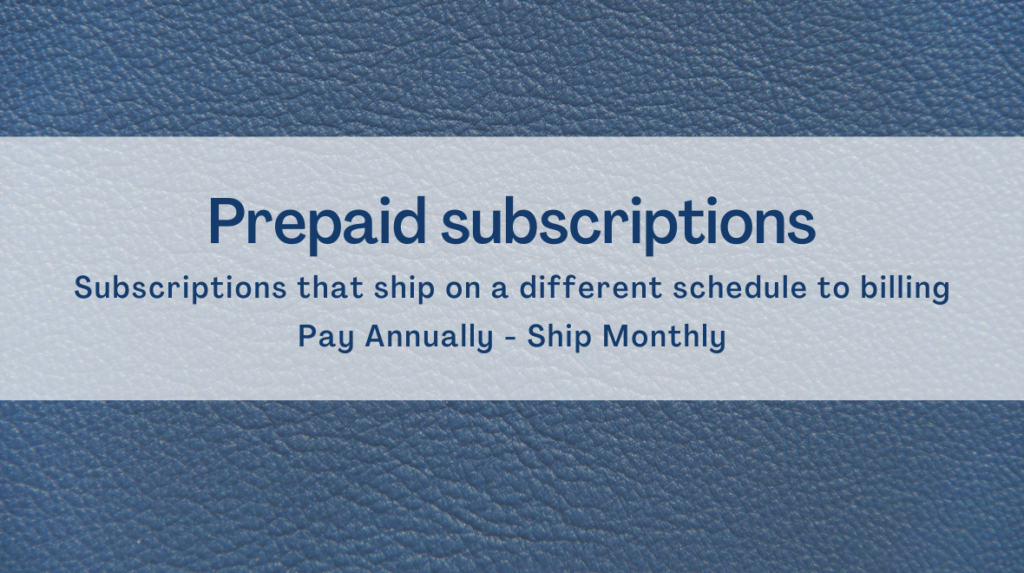

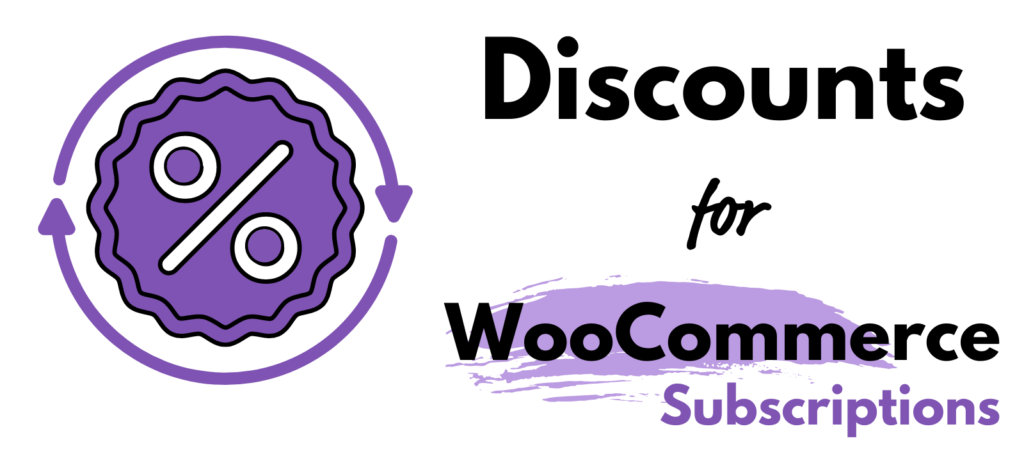

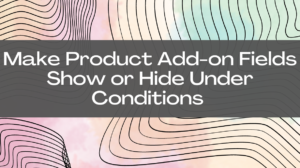
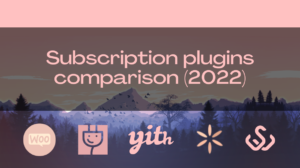
0 Comments